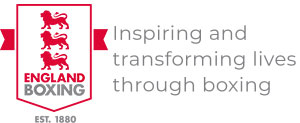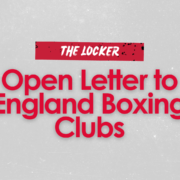The Locker: Adding Member Roles to a Club Profile
June 1, 2024 | by Chris Boyd
Please see the following update regarding ‘The Locker’, focusing on how to access login information and add member roles to a club profile.
Login Information
In the lead-up to the launch of The Locker, affiliated members will have received an email to the address they used on the Vault. That email will contain information on how to access and create login details for The Locker system. Please be sure to check your spam inbox.
Adding Member Roles to Club Profile
There are two types of profiles on The Locker system:
- Club – profile for the club, an overview of the club details and club’s members.
- Member – profile for the individual member.
If you are a member that requires access to view or administer a club profile, for example, a Club Secretary or a Head Coach, these can be set as a ‘role’ within the club profile.
To do this, on the club profile page select Profile > Edit Profile > Add Role. You can then follow the prompts to select a role and enter the member’s details. The member’s details must match the information exactly on the member’s profile.
This will then create a link between the club profile and the member’s profile. Next time the member logs on to The Locker, there will be a dropdown arrow in the top left-hand corner by their name that will allow them to select between their ‘Individual’ profile and the club’s profile.
Clubs can view members with roles on the club profile page, under ‘Roles’.
Please note: If you see a profile called “Your Club Name Admin”, this is not your club profile. It is an administrative member profile that has been set up to support the functionality of The Locker. All updates and changes should be made to your Club Profile, not the profile ending in ‘Admin’.
If you require support adding roles for members on your club profile, please email support@englandboxing.zendesk.com.